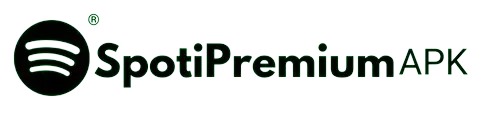How to Change Spotify Password: Simple Steps

If you forgot your Spotify account password, or want to reset or change your Spotify account password and don’t know how to change Spotify password. So, today I’m going to tell you the simple steps to change or reset your Spotify password.
How to Change Spotify Password
These steps are applicable on both devices iPhone as well as on Android.
Visit Spotify Account Page: Open your web browser and go to the Spotify Account page: https://www.spotify.com/account/
Log In: If you’re not already logged in, enter your Spotify username/email and current password to sign in.
Access Account Overview: Once logged in, you should be on your account overview page. If not, look for an option like “Account Overview” in the menu or sidebar. Click on it to access your account settings.
Change Password: Click on the “Change password.”
Enter Current and New Password: You’ll typically see fields labeled “Current password,” “New password,” and “Repeat new password.” Enter your current password in the “Current password” field, and then enter your desired new password in the “New password” and “Repeat new password” fields.
Set New Password: After entering your current and new password information, look for a button or link labeled “Set new password” and click on it.
How to reset your Spotify password
The steps for resetting, similar to the steps for changing the password, will be applicable on both devices, iPhone as well as Android.
Open Spotify in your browser: Visit the Spotify website and navigate to the password reset page. You can find it at https://www.spotify.com/password-reset/.
Enter Login Details: enter the email address associated with your Spotify account or your username.
Click On “Send” Green button: When you click on the button, Spotify will then send a link to reset your password to your Gmail.
Check Your Email: Open your email inbox and look for an email from Spotify. It should contain a link or instructions on “Reset your password”
Follow the Instructions in the Email: Click on the link provided in the email
Resert Password: Enter your new password and simply click on send, Your password will be reset.
How to change Spotify password on Desktop
Changing the password of your Spotify account on a desktop is much simple like a piece of cake.
First, open the Spotify website, locate the profile icon in the upper-right corner of the screen and click on it, select “Account.” In the Account settings page, find and click on the “Change password” option. put your current password and then your new desired password. After entering the necessary information, click on “Set new password” to confirm the changes.
You may also like: How To Download Music On Spotify
Why change your Spotify password?
Security
By changing passwords frequently, it will minimize the chances of unauthorized access to your account. On the other hand, When you suspect that someone else may have used your password or if it is no longer secure, rapidly change it to prevent unauthorized use and save personal information.
Privacy
A Spotify account is very personal since it has what one listens to on Spotify, playlists and payment details. To ensure authorized users can only access and modify settings in the account, resetting password assists in maintaining this secrecy.
Peace of mind
It gives a sense of confidence knowing that you choose who gains entry into your account, especially at a time when cyber threats are high. Changing passwords from time to time is a proactive step towards protecting online identity as well as digital assets.
Compliance
At times safety policies of Spotify or other entities may require an individual to change his/her password. This could be during regular security updates or after a given security incident.
by changing Spotify passwords; individuals are able to strengthen their accounts’ security while enhancing their privacy thus they retain control over their digital selves and online presence.
FAQs
Conclusion
If I summarize this entire article in a few lines, it teaches us how to change Spotify password and how to reset it. It also explains how to change the password on a desktop. Additionally, it emphasizes the importance of changing one’s Spotify account password and covers some common queries often referred to as FAQs. thats it the conclusion of our article is here.