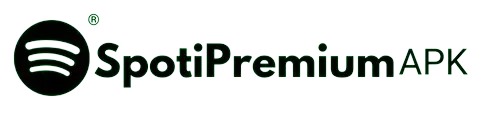How to Clear Queue on Spotify?

Sometimes Spotify automatically creates a queue for you, which can be understood as ‘Autoplay.’ This feature sometimes disrupts your music taste. The solution to this issue is to clear your queue. If you don’t know how to clear queue on Spotify, don’t worry; I’ll tell you—it’s very simple.
Important Thing: clear queue feature available for only spotify premium users.
How to Clear Queue on spotify with mobile
The steps I am guiding you through are for clearing the queue on your mobile, and these steps will apply to both iPhone and Android. Once again, please make sure you are using Spotify Premium, not its free version.
- Open spotify and play any song
- Click on the queue icon which is located at the bottom right.
- Click on the “Clear Queue” button
If you wanna clear a specific song from Queue so follow these steps:
- Select the specific songs that you wanna clear from the Queue
- Click on the Remove button which is located at the bottom left.
I hope that after following these steps, you will easily be able to clear your Spotify queue. I have explained it in very simple words and also included images to make it even easier for you. Let me now tell you how to do it on your desktop or laptop.
How to Clear Queue on spotify with desktop
Clearing the Spotify Queue on a desktop or laptop is even easier, here are the steps:
- Open spotify on your laptop or desktop and play any song
- Click on the queue icon, As depicted in the image.
- And simple Click on “Clear queue”‘ button
- Lastly, press the Yes..!!
If you wanna clear a specific song so follow these steps:
- Open queue You will see three dots on the right with every song
- Click on three dots ——> Remove from queue
You can easily follow these steps and implement them.