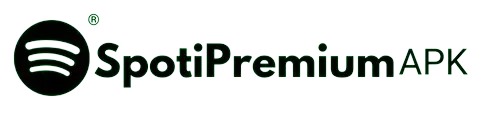How to connect Spotify to Alexa

If you have an Alexa device and you’re a music lover, you should definitely connect your Spotify with Alexa. And if you don’t know how to connect Spotify to Alexa. Don’t worry, today I’m gonna tech you step-by-step process of connecting Spotify to Alexa.
By connecting Spotify to Alexa, you can listen to your favorite songs by giving a simple voice command. Yes, it’s quite amazing. If you’re connecting your Spotify account to Alexa for the first time, it might be a bit challenging for you. I also faced some difficulties initially, but I will teach you the easites way to connect Spotify to Alexa
Devices that are compatible with Spotify
First of all, understand that you cannot connect Spotify to Alexa from any device.You can only connect Spotify to Alexa using this specific devices., and here are their names:
- Amazon Echo
- Amazon Echo Dot
- Amazon Echo Spot
- Amazon Echo Show
- Amazon Tap
- Amazon Fire TV Cube
- Facebook Portal / Portal+
You may also like: Spotify vs Apple Music: which one is better in 2024?
How to connect Spotify to Alexa?
We have learned about supported devices, and now we will learn the steps to connect Spotify to Alexa, which are very easy:
Download and open the Alexa App on your mobile then Click “More,” go to “Settings,” and select “Music and podcasts.” after that Tap “New Service,” choose “Spotify,” click “Enable to use,” and agree to connect Spotify to Alexa.
How to Disconnect Spotify to Alexa?
It’s evident that once you successfully connect Spotify to Alexa, you’ll also need to disconnect it, and the steps to disconnect are simpler than the connecting steps.
Open the Alexa app, go to “Settings,” and then select “Music & Podcasts.” Click on “Your Default Services” and choose Spotify. Finally, tap on “Disable Skill” to complete the process.
How to use Spotify on Alexa
When you connect Spotify to Alexa, you can say to Alexa for playing songs:
- Alexa, play [song name] on Spotify.
- Alexa, play [artist name] on Spotify.
- Alexa, play my Spotify playlist.
- Alexa, pause.
- Alexa, next song.
- Alexa, shuffle my Spotify playlist.
It feels like Alexa is your waiter, and you’re placing an order for it. LOL.
Set Spotify As The Default Music Player On Alexa
- Open the Alexa application on your device.
- Tap on “More,” and then go to “Settings.”
- Within the “Alexa Preferences” section, choose “Music & Podcasts.”
- Tap on “Your Default Services.”
- Select Spotify from the options and then tap “DONE.”
Note: Even after setting Spotify as your default player, you may still need to include “on Spotify” at the end of your commands when playing podcasts.
Can you connect multiple Spotify accounts to Alexa
Multiple Spotify accounts can be connected with Alexa, First, log in to Amazon Households with your Amazon account. If you haven’t set up Amazon Households yet, please set it up first. After login the Amazon Households open the Alexa Go to Alexa settings and add your Spotify account. You will find the option to link more accounts in a similar manner.
FAQs
Conclusion
In this article, we learned steps on how to connect Spotify to Alexa, including the process of disconnecting. Additionally, we explored that it is not possible to connect Spotify to Alexa from every device, as there are specific devices required for linking Spotify to Alexa. And we make a separate section of FAQs to cover the common queries that’s it. There is nothing else. Today’s journey concludes here.